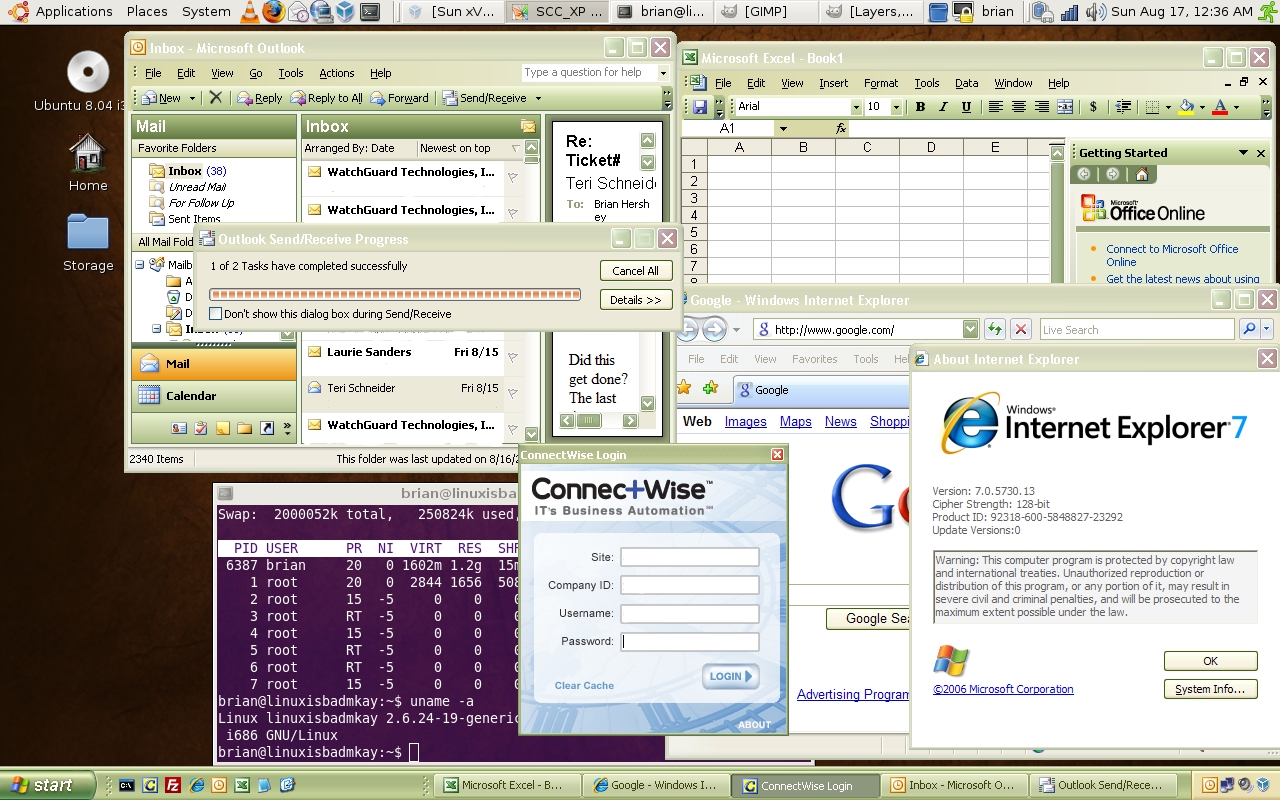Windows Info
Backing up your Windows Internal Databases
by Brian on Aug.29, 2008, under Windows Info
When you install Sharepoint, or WSUS, and you have no existing SQL Server online, the installation routines will use the Windows Internal Database. This is not a problem, unless your disks are approaching their fill limits. To backup and shrink the transaction logs for the WID database, you need to install SQL Server Management Studio Express. Then, when using the management studio, the server name you connect to should be:
\.pipemssql$microsoft##sseesqlquery
Then, backup and truncate your transaction logs, and stop wasting all that disk space.
The perfect union of Linux and Windows
by Brian on Aug.17, 2008, under Linux, Windows Info
I finally have my laptop configured the way I want it. I’ve struggled for a while, wanting a native Linux desktop, but unable to completely switch due to certain work-required Active X controls, and lame online applications that detect the browser ID as “not Internet Explorer”.
In any case, I’d been running Windows Vista Ultimate 64-bit edition on the ThinkPad. I’m really not sure what all you lusers are complaining about, as it runs *really* well, and isn’t nearly as unstable as any older, more widely used Windows OS. (Don’t freak out, I run *many* operating systems, and hold no religious views regarding *any* of them, with the possible exception of OpenBSD. It really is the most stable, secure OS out there.)
Anyway, I digress. I backed up my Vista system and wiped the disk. I did a fresh install of Ubuntu-8.04, and installed rdesktop-1.6.0 for Windows 2008 remote desktop connections, and then installed Sun’s VirtualBox.
Then, I attached to an old VMWare virtual machine of XP Pro that I had laying around, and set it up for “Seamless mode”. This way, I can have a Windows task bar at the bottom of the desktop, and a Linux task bar at the top.
Now, when I need to run IE for a specific application, I can run it from the taskbar at the bottom, and it shows up right on the Linux desktop, next to my linux apps.
I think I can *finally* make the switch.
If you want this on your desktop, and need more information, let me know, I’ll help if I can.
Adding a batch list of users to a Windows server
by Brian on Jul.08, 2008, under Windows Info
ADDUSERS – Automate the creation of a large number of users
SyntaxCreate Users:
AddUsers /c filename [/s:x] [/?] Domain Password_options
Dump to file:
AddUsers /d{:u} filename [/s:x] [/?] Domain Password_options
Erase Users:
AddUsers /e filename [/s:x] [/?] Domain Password_options
KEY
Filename – The comma-delimited file that AddUsers uses for data.
/s:x – Change the delimiter character used in filename to x.
e.g. /s:~ would make the delimiter “~”
Domain – Query the Primary Domain Controller (PDC) of domain.
You can also use Servername to specify the machine where user accounts are created or read.
AddUsers will use the local computer by default (if you do not specify Domain)
/c – Create user accounts, local groups, and global groups as specified by filename.
/d{:u} – Dump user accounts, local groups, and global groups to filename.
The (:u) is an optional switch that causes current accounts to be written to the specified file in Unicode text format.
Choosing to dump current user accounts does not save the account’s passwords or any security information for the accounts.
Note: Password information is not saved in a user account dump and if you use the same file to create accounts, all passwords of newly created accounts will be empty. To back up security information for accounts, use a Tape Backup.
/e – Erase the user accounts specified in the file name.
CAUTION: Be careful when erasing user accounts, as it is not possible to recreate an account with the same SID. This option will not erase built-in accounts.
Password_options
/p: – Set account creation options, used along with any combination of the following:
* l – Users do not have to change passwords at next logon.
* c – Users cannot change passwords.
* e – Passwords never expire. (implies l option)
* d – Accounts disabled.
By default, all created users are required to change their password at logon.
Example
Create a comma-delimited text file, which contains the new users to be created. Following the Syntax as follows:
[Users]
User Name,Full name, Password, Description, HomeDrive, Homepath, Profile, Script
e.g.
[User]
jimmye,James Edward Phillip II,,,,,,
alexd,Alex Denuur,,,E:,E:usersalexd,,
ronj,Ron Jarook,ChangeThis,,E:,E:usersronj,,
sarahs,Sarah Smith,,,,,,
u0123,Mike Olarte,,,,,,
Save the file as C:Users.txt and execute the command
AddUsers MyDomain /c c:Users.txt /p:e
Moving Outlook email to Entourage
by Brian on May.14, 2008, under Mac OSX, Windows Info
Shamelessly ripped from O’Reilly…
Microsoft has not yet provided an import function that allows bringing email messages into Entourage (.mbox files) from Outlook (.pst files)
Here is a procedure, which works moving message files from Outlook (or Outlook Express) on Windows XP to Entourage on Mac OS 10.2.
On the PC
1) Open Outlook Express and import the mail folders from Outlook: File/Import/Messages. (This converts the messages in the Outlook .pst file into .mbox format. Using the Outlook Express import utility has the advantage of maintaining the date of the email, which would be lost using the export to a file function within Outlook.
2) In Outlook Express, open an email folder, select messages and drag and drop into a Windows Explorer folder. (The messages will be appended with an .eml extension but they are in a Mbox format readable on Mac).
3) Transfer the folder to the Mac (or open the folder on the Mac if the PC and Mac are networked).
On the Mac
4) Open Entourage. In the Mail folder create a temporary folder and drag and drop the Outlook Express .eml files into the folder (do not try to transfer more than 150 files at a time).
5) The messages are now in Entourage, but each is in a separate folder. To put them in the appropriate folder (such as Inbox), you can search for and select all the messages, then drag and drop into the appropriate folder. Here’s how a) click on the temporary folder; b) go to Edit/Advanced Find from the drop down menu; c) Check the “Include subfolders” box and under Criteria select “Does not contain”, then put in any text not in your email subject line (for example: qqqqqqqqqqqqqqqqqq). All messages should be selected and you can drag and drop to the appropriate folder. Delete the temporary folder, which will now be filled with empty folders.
to Vista or not to Vista… That seems to be the question…
by Brian on Mar.22, 2008, under Windows Info
You know, the only 2 problems that I have with Vista right now, is that certain features of hacking programs requiring raw open sockets don’t work. (for instance, Nmap cannot send a half-open SYN scan packet out through the Ethernet adapter because it’s stopped by the OS.) I’m sure that that’s considered a feature, it stops the bad guys from doing lots of undesirable things, but it also stops me from finding those holes. It could be argued that these features will no longer be needed due to improvements in the default security stance of their new OSs, but as long as there are 2000 and XP machines out there, I *need* this functionality. It may be possible to allow this behavior through registry-hack or otherwise, but it hasn’t been a pressing enough issue for me to worry about, yet.
The other problem that I have is the forced hardware forklift-upgrade. You really cannot just upgrade your existing machines to use with Vista. This seems to be consistently problematic, and that the best course of action for users would be to purchase new hardware specifically for running Vista.  On a recent implementation, all workstations were bought specifically with running Vista in mind, and all machines behaved perfectly during the migration to a new Active Directory running on SBS 2003 R2. The new “File and Settings Transfer Wizard†is called “Windows Easy transfer†and it works *PERFECTLY*. A HUGE improvement over FSTW.
I’m running 64-bit Vista Ultimate on a Lenovo T61 [T7100] 1.8gHz dual-core with 2Gb of RAM with a 74gb hard disk with Office 2007 Enterprise.
Run it on your workstations, if you get a Windows Experience Index of 3.5 or better, I say do it.
Brian
Configuring subdomains on IIS
by Brian on Oct.30, 2006, under Windows Info
Configuring the web server for subdomains
Once the DNS server is setup to send the request for the subdomain to the corresponding IP address, the work of the web server begins. The web server needs to be configured appropriately to handle the request for the subdomain based on either the IP address or the host header entry. Host headers are commonly used by web servers to host multiple domains or subdomains on one IP address.
Microsoft Windows IIS : In case of Internet Information Server (IIS), create a new web site for the subdomain using the IIS Manager, and add the subdomain (e.g. subdomain.domain.com) as a new host header value listening to the same IP address as specified in the DNS entry. The port is set to 80 (the default for http requests). The host header can be added by clicking on the advanced tab next to the IP address configuration for that web site application. If the subdomain points to a subdirectory of the web site for the domain, then set the home directory for the subdomain web site to the subdirectory. For example, if the domain.com points to C:Inetpubwwwroot and the subdomain needs to be setup for C:Inetpubwwwrootsubdomain, then the directory for the subdomain website should be set to C:Inetpubwwwrootsubdomain.
Repairing WMI on Windows XP/2003
by Brian on Jun.14, 2006, under Windows Info
If WMI is broken, how can it be fixed? The only Microsoft-endorsed way to repair WMI is to reinstall Windows. But for most of us, that isn’t a practical approach. Another method is to force WMI to repair itself. Of all the WMI repair techniques I’ve seen, this five-step approach seems to work the best. (However, it may not work on all systems.)
1. At the command line, type net stop winmgmt. You may get a warning that other services need to be stopped as well; type Y and continue.
2. Open Explorer and go to %SystemRoot%System32WBEMRepository.
3. Delete that folder and everything in it.
4. Reboot the system normally.
5. On the next login, open a command prompt and type the following commands in this order:
winmgmt /clearadap
winmgmt /kill
winmgmt /unregserver
winmgmt /regserver
winmgmt /resyncperf
This procedure will force the WINMGMT service to re-register itself as well, although, if WMI is damaged, re-registering can be a problem. If this approach does not work, an in-place upgrade (i.e., a reinstall) might be required.
Vapor-worm Day..
by Brian on Feb.01, 2006, under Windows Info
KamaSutra/Blackworm Disinfection Utility*
F-Secure Corporation provides the special disinfection utility to clean Nyxem.e infection from a computer. This disinfection utility is called F-Force and it can be downloaded from F-Secure’s web and ftp sites:
ftp://ftp.f-secure.com/anti-virus/tools/f-force.zip
http://www.f-secure.com/tools/f-force.zip
The utility is distributed only in a ZIP archive that contains the following files:
- f-force.exe – the main executable file
- eult.rtf – End User License Terms document
- readme.rtf – Readme file in RTF format
- readme.txt – Readme file in ASCII format
To unpack the archive please use the WinZip or similar archiver.
IMPORTANT! Please make sure that you read the End User License Terms document (Eult.rtf) and the Readme file (either Readme.txt or Readme.rtf) before using the F-Force utility!
The F-Force utility needs the archive with the latest updates in order to function properly. The archive’s name is LATEST.ZIP and it should be downloaded and put into the same folder where the F-Force utility is located. This archive with the latest updates can be downloaded from these locations:
http://download.f-secure.com/latest/latest.zip
ftp://ftp.f-secure.com/anti-virus/updates/latest/latest.zip
Please note that the F-Force utility can disinfect only certain malicious programs. Besides the utility does not scan inside archives. So after cleaning a computer with the F-Force utility it is recommended to scan all hard drives with F-Secure Anti-Virus and the latest updates to make sure that no infected files remain there.
A trial version of F-Secure Anti-Virus and the latest updates can be downloaded from F-Secure’s website:
http://www.f-secure.com/download-purchase/list.shtml
http://www.f-secure.com/download-purchase/updates.shtml
* taken from f-secure.com
Seamonkey 1.0 Released!
by Brian on Jan.31, 2006, under Windows Info
For those of you that really missed Netscape Communicator, this will be a welcome addition to your arsenal. Seamonkey 1.0 has it all, a web browser, advanced e-mail and newsgroup client, IRC chat client, and HTML editing made simple — all your Internet needs in one application. Basically, all the great tools Communicator had, with some new bells and whistles from the fine folks at Mozilla.org. You can get your copy here.
Freeware CD and DVD burning!
by Brian on Jul.14, 2005, under Windows Info
DeepBurner is a kick-ass free CD and DVD burning utility.
get it here: www.deepburner.com