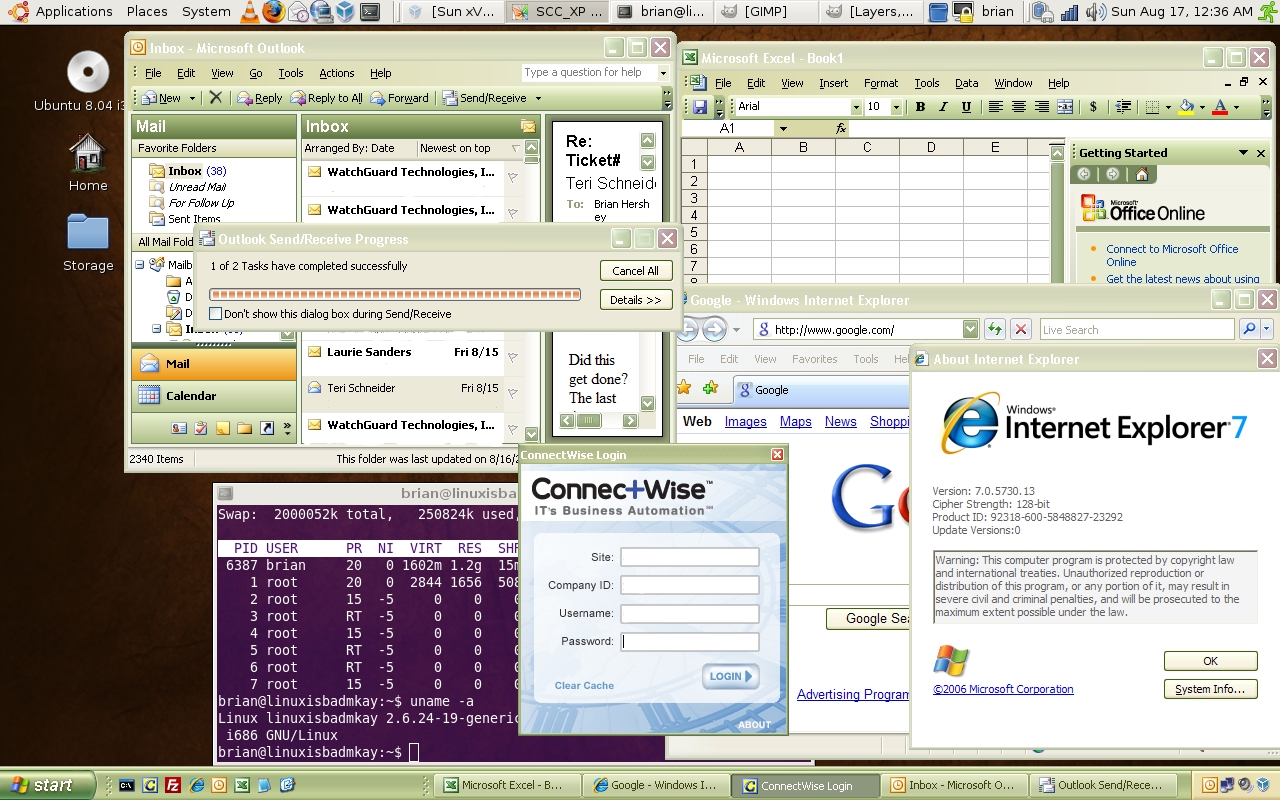Tag: Linux
Upgrading VMWare ESXi hosts from the vSphere CLI
by Brian on Jun.25, 2012, under Computer Stuff, Linux
1. Download the vSphere CLI, and the ESXi upgrade file you need from vmware.com.(~200MB)
(install the CLI, and save the ESXi update file as c:update.zip)
2. Place the ESXi host in Maintenance Mode and either power off or migrate all VMs on the host
3. Launch the vSphere CLI. (Start -> All Programs -> VMware -> VMware vSphere CLI -> Command Prompt)
4. type cd bin
5. Enter this command:
## For ESXi 4.x to 5.0:
vihostupdate.pl -b c:esxiupdate.zip -url https://SERVER_NAME_OR_IP/sdk/webservice -i
## For ESXi 5.0 to 5.0.x:
esxcli --server=SERVER_NAME_OR_IP software vib install --depot="[DATASTORE_NAME]esxiupdate.zip"
Provide the root account username and password when prompted.
After the install completes, you will be instructed to reboot your ESXi Host.
After your host comes back, exit maintenance mode, and start up your VMs
**UPDATE for ESXi 5.0 machines**
ESXi 5.0 uses a single installer wizard for fresh installations and upgrades.
ESXi 5.0 also provides a new option for deploying ESXi directly into the host
memory with vSphere Auto Deploy. The vihostupdate and esxupdate utilities
are not supported for ESXi 5.0. You cannot upgrade or migrate to ESXi 5.0 by
using any command-line utility. After you have upgraded or migrated to
ESXi 5.0, you can upgrade or patch ESXi 5.0 hosts using vCLI esxcli commands
such as:
Install all new VIBs from a ZIP file on the target server, copied into a datastore
esxcli --server=SERVER_NAME_OR_IP software vib install --depot="[DATASTORE_NAME]esxiupdate.zip"
##IMPORTANT##
After you upgrade or migrate your host to ESXi 5.0, you cannot
roll back to your version 4.x ESX or ESXi software. Back up your host before
you perform an upgrade or migration, so that, if the upgrade or migration fails,
you can restore your 4.x host.
Ubuntu 11.04 rocks mah werld.
by Brian on May.01, 2011, under Linux
So, a couple of days ago, I did an in-place version upgrade to 11.04 on my laptop.
(Lenovo SL510 Core2Duo, 6GB of RAM, 300gb SATA)
Now, I *use* my laptop.. A lot. Every day. There are several applications at work that require Windows, so I boot virtual machines using Virtualbox, and bridge them to wherever I need them. After upgrading and rebooting, I logged in, and started a Windows 7 Enterprise VM, bridged to the wireless card. It started, I opened a web browser on the VM, and my homepage opened. This is not the cool part. Read on.
In the past, whenever I allowed my laptop to sleep, it would hang the X server, hang the VM, and sometimes even corrupt the disk image that was booted at the time. I haven’t been able to “sleep” this laptop since it was new. It *always* caused problems.
While my laptop was sitting there, freshly upgraded, with the VM booted and running and connected, I had an idea.
“Why not close the lid?” I thought. So, of course, I immediately did. I’m impulsive. whatever. ;)
I fully expected to open it up, have to switch to another virtual terminal, kill the X server, and start over.
This time, however, It. Just. Worked. tm
When I opened the lid, not only did the X server come back quickly, I logged in, was still online, and so was the *STILL WORKING* Windows 7 VM!! I had to do it 3 more times to make sure it wasn’t a fluke!! Since I probably spend somewhere near 6 hours a week shutting it down, and booting it up, this is fantastic!
Canonical rocks! Thank you for this release!!
DavMail Gateway allows Evolution to connect to OWA 2007/2010
by Brian on Oct.21, 2010, under General Info
DavMail Gateway allows you to use evolution to connect to Exchange 2007 and 2010. Super convenient! Remember, the default settings removes all mail from your Exchange mailbox, so uncheck that setting before you use it.
*kick-ass* personal streaming media server
by Brian on Jul.15, 2010, under Amusement, Computer Stuff, Linux
I just installed Ampache on Ubuntu-10.04 LTS. All I can say is WOW. You need this… Right now…
I’ve got an mp3 archive somewhere in the neighborhood of 135GB, making it too large for traditional file sharing.
Ampache is the answer.

Slashdot | VirtualBox 2.1 Supports 64-Bit VM In 32-Bit Host
by Brian on Dec.23, 2008, under Linux, Windows Info
VirtualBox 2.1 Supports 64-Bit VM In 32-Bit Host
Slashdot | VirtualBox 2.1 Supports 64-Bit VM In 32-Bit Host.
Sun ROCKS!!!!! Thanks, guys!
Alpha 64-bit Flash player plugin for Linux
by Brian on Nov.28, 2008, under Linux
You can download it here:http://labs.adobe.com/downloads/flashplayer10.html
Make sure that you uninstall any other version of flash player you’ve installed before trying to run the new one.
If you’re running Ubuntu, use the Synaptic Package Manager to search for and remove any previous versions of flash.
Then, just copy the libflashplayer.so to your plugins folder, on Ubuntu-8.10×64, this location is usually /usr/lib/mozilla or /usr/lib/firefox-{version}
Loads quickly, plays smoothly in full screen. Thanks, Adobe!
CryptedNets theme keeps changing…
by Brian on Sep.02, 2008, under Amusement
What do you think? Do you care?
Is everyone just reading the RSS feed anyway?
Does it matter to you in the slightest?
As evidenced by the stats, at least *some* people are reading…
What do you think?
Useful boot utilities
by Brian on Sep.01, 2008, under Windows Info
To copy a floppy boot image to a USB drive,
use BootDisk2BootStick:
Just select the source floppy drive, (sorry, no floppy image selection is possible) destination, (USB flash drive) and click “Start”.
[ Download BootDisk2BootStick ]
– Extract boot image from CD/DVD or ISO image:
use BBIE by Bart Lagerweij
Extract CD/DVD boot image using BBIE: “bbie D:†without the quotes and assuming D: is your CD/DVD drive.
– Write the extracted boot image from CD/DVD to USB flash drive
using MKBT by Bart Lagerweij
Command to write boot image file to USB flash drive is “MKBT -x image1.bin e:†without the quotes. image1.bin is the filename of the boot
image and e: is the drive letter of your USB flash drive.
– Extracting a boot image from an ISO file and writing it to a USB drive.
Use BBIE to extract the boot image from the ISO: “bbie filename.iso“.
Then, write the boot image to a USB drive using MKBT: “mkbt -x image1.bin e:â€
Need to mount an ISO file
to copy the contents or install something?
Use MagicISO, and it will show up as another CD/DVD drive on your system.
The perfect union of Linux and Windows
by Brian on Aug.17, 2008, under Linux, Windows Info
I finally have my laptop configured the way I want it. I’ve struggled for a while, wanting a native Linux desktop, but unable to completely switch due to certain work-required Active X controls, and lame online applications that detect the browser ID as “not Internet Explorer”.
In any case, I’d been running Windows Vista Ultimate 64-bit edition on the ThinkPad. I’m really not sure what all you lusers are complaining about, as it runs *really* well, and isn’t nearly as unstable as any older, more widely used Windows OS. (Don’t freak out, I run *many* operating systems, and hold no religious views regarding *any* of them, with the possible exception of OpenBSD. It really is the most stable, secure OS out there.)
Anyway, I digress. I backed up my Vista system and wiped the disk. I did a fresh install of Ubuntu-8.04, and installed rdesktop-1.6.0 for Windows 2008 remote desktop connections, and then installed Sun’s VirtualBox.
Then, I attached to an old VMWare virtual machine of XP Pro that I had laying around, and set it up for “Seamless mode”. This way, I can have a Windows task bar at the bottom of the desktop, and a Linux task bar at the top.
Now, when I need to run IE for a specific application, I can run it from the taskbar at the bottom, and it shows up right on the Linux desktop, next to my linux apps.
I think I can *finally* make the switch.
If you want this on your desktop, and need more information, let me know, I’ll help if I can.
Remedial Source Code Building and apt-get Usage.
by Brian on Aug.05, 2008, under General Info, Linux
If you’re going to be compiling source code on a Ubuntu Linux box, there are certain programs you need that *aren’t* installed by default. The most important part is the compiler. You need at least a C compiler. You can install the C compiler using apt-get. Apt-get is a program built into Ubuntu for fetching and compiling and installing source code from the web. Your Ubuntu machine needs to be online to use it. (try this at a shell prompt: man apt-get )
To install the compiler toolchain, issue this command.
sudo apt-get install build-essential
When you find that you cannot use the program (say, rdesktop-1.5.0) that came with your linux distribution, you should try to build it yourself from source. This seems a pretty easy task for some, but remember the first time you encountered a filename.tar.gz file? Did you gunzip it first, wondering what you should do to extract your prize from this filename.tar file? Anyway, here’s a brief rundown of what you would need to do to build rdesktop-1.6.0 from source on a freshly installed Ubuntu Linux box. After downloading your source file (rdesktop-1.6.0.tar.gz), it should be in your home directory. We’ll assume that your name is Bob, OK?
cd /home/bob (changes to your home directory. You’re Bob, remember?)
tar -zxvf rdesktop-1.6.0.tar.gz (this will decompress and un-tar the source files)
cd rdesktop-1.6.0Â (this changes your current directory into the extracted source directory)
./configure (this builds the Makefile)
make (make turns the source into a compiled binary)
sudo make install (this places the program onto your userland filesystem, using root privileges.)