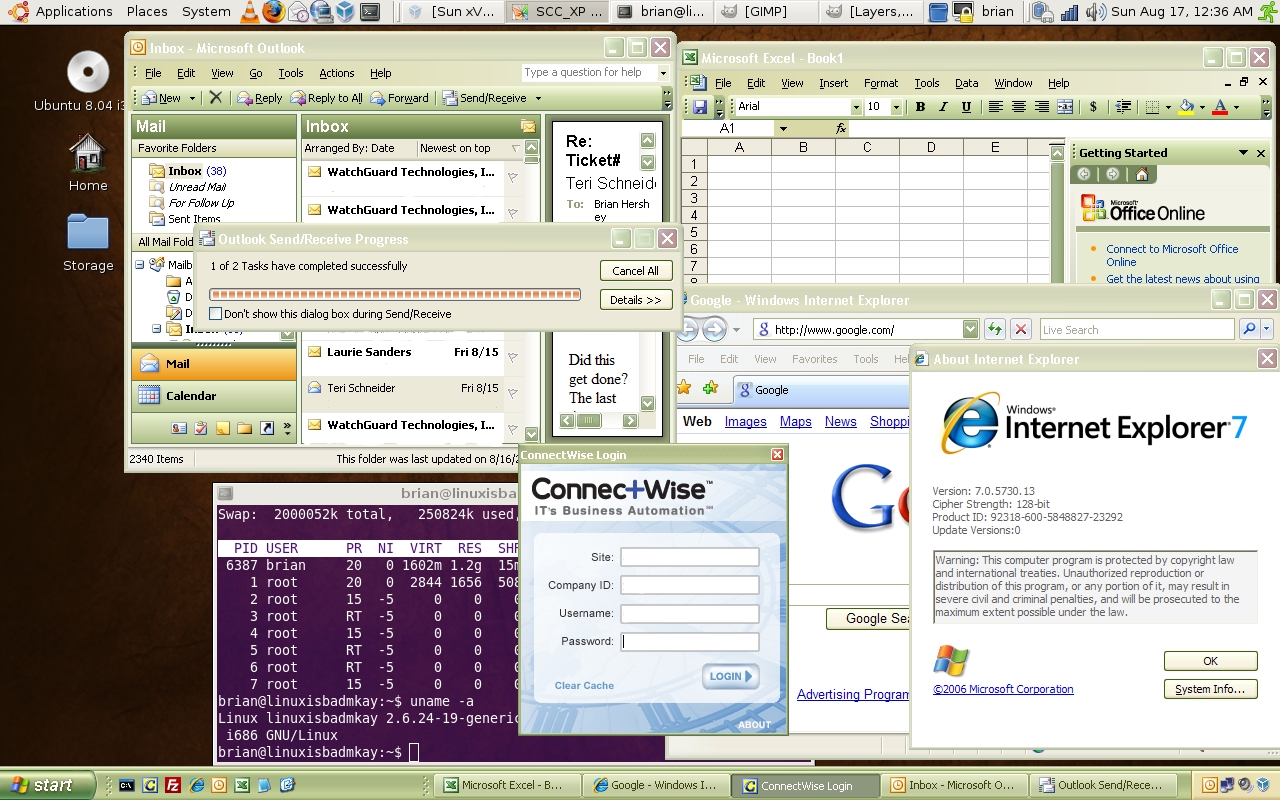Linux
Antivirus on Linux
by Brian on Feb.26, 2009, under Amusement, Linux
antivirus on linux is like lipstick on a pig… sure, you can put it there, but it’s a waste of time, and it annoys the pig…
Slashdot | VirtualBox 2.1 Supports 64-Bit VM In 32-Bit Host
by Brian on Dec.23, 2008, under Linux, Windows Info
VirtualBox 2.1 Supports 64-Bit VM In 32-Bit Host
Slashdot | VirtualBox 2.1 Supports 64-Bit VM In 32-Bit Host.
Sun ROCKS!!!!! Thanks, guys!
Alpha 64-bit Flash player plugin for Linux
by Brian on Nov.28, 2008, under Linux
You can download it here:http://labs.adobe.com/downloads/flashplayer10.html
Make sure that you uninstall any other version of flash player you’ve installed before trying to run the new one.
If you’re running Ubuntu, use the Synaptic Package Manager to search for and remove any previous versions of flash.
Then, just copy the libflashplayer.so to your plugins folder, on Ubuntu-8.10×64, this location is usually /usr/lib/mozilla or /usr/lib/firefox-{version}
Loads quickly, plays smoothly in full screen. Thanks, Adobe!
The perfect union of Linux and Windows
by Brian on Aug.17, 2008, under Linux, Windows Info
I finally have my laptop configured the way I want it. I’ve struggled for a while, wanting a native Linux desktop, but unable to completely switch due to certain work-required Active X controls, and lame online applications that detect the browser ID as “not Internet Explorer”.
In any case, I’d been running Windows Vista Ultimate 64-bit edition on the ThinkPad. I’m really not sure what all you lusers are complaining about, as it runs *really* well, and isn’t nearly as unstable as any older, more widely used Windows OS. (Don’t freak out, I run *many* operating systems, and hold no religious views regarding *any* of them, with the possible exception of OpenBSD. It really is the most stable, secure OS out there.)
Anyway, I digress. I backed up my Vista system and wiped the disk. I did a fresh install of Ubuntu-8.04, and installed rdesktop-1.6.0 for Windows 2008 remote desktop connections, and then installed Sun’s VirtualBox.
Then, I attached to an old VMWare virtual machine of XP Pro that I had laying around, and set it up for “Seamless mode”. This way, I can have a Windows task bar at the bottom of the desktop, and a Linux task bar at the top.
Now, when I need to run IE for a specific application, I can run it from the taskbar at the bottom, and it shows up right on the Linux desktop, next to my linux apps.
I think I can *finally* make the switch.
If you want this on your desktop, and need more information, let me know, I’ll help if I can.
Remedial Source Code Building and apt-get Usage.
by Brian on Aug.05, 2008, under General Info, Linux
If you’re going to be compiling source code on a Ubuntu Linux box, there are certain programs you need that *aren’t* installed by default. The most important part is the compiler. You need at least a C compiler. You can install the C compiler using apt-get. Apt-get is a program built into Ubuntu for fetching and compiling and installing source code from the web. Your Ubuntu machine needs to be online to use it. (try this at a shell prompt: man apt-get )
To install the compiler toolchain, issue this command.
sudo apt-get install build-essential
When you find that you cannot use the program (say, rdesktop-1.5.0) that came with your linux distribution, you should try to build it yourself from source. This seems a pretty easy task for some, but remember the first time you encountered a filename.tar.gz file? Did you gunzip it first, wondering what you should do to extract your prize from this filename.tar file? Anyway, here’s a brief rundown of what you would need to do to build rdesktop-1.6.0 from source on a freshly installed Ubuntu Linux box. After downloading your source file (rdesktop-1.6.0.tar.gz), it should be in your home directory. We’ll assume that your name is Bob, OK?
cd /home/bob (changes to your home directory. You’re Bob, remember?)
tar -zxvf rdesktop-1.6.0.tar.gz (this will decompress and un-tar the source files)
cd rdesktop-1.6.0Â (this changes your current directory into the extracted source directory)
./configure (this builds the Makefile)
make (make turns the source into a compiled binary)
sudo make install (this places the program onto your userland filesystem, using root privileges.)
Everex Cloudbook wifid binary
by Brian on Jul.29, 2008, under Linux
If you have a little trouble enabling the WLAN card on your Cloudbook, you can use this binary to activate the power button for it.
Copy it into /usr/bin, then create a script to activate the button at system boot:
Put the following script here: /etc/init.d/wifi_power
#! /bin/sh
setkeycodes 6d 112
nohup /usr/bin/wifid &
exit 0
now run this command
update-rc.d wifi_power defaults
Now, the power button for your WLAN card will work.
Here’s the wifid binary from the Cloudbook gOS recovery ISO.
Alternatively, you *could* just download the ISO from Everex…
Working Everex Cloudbook Kernel Config for Ubuntu-8.04
by Brian on Jul.28, 2008, under Linux
Hi all-
Just in case your Cloudbook has been a $400 paperweight ever since wiping it to install Ubuntu, I finally have a working kernel config file. It includes working cpu frequency scaling (1200mHz! w00t!), and functional sound through the SND_HDA_INTEL alsa driver.
This does not address the ‘squirrelly’ nature of the WLAN card, but I don’t need to use the WLAN for connectivity.. That’s not why I wanted a rtl8187. ;)
Download the Cloudbook Kernel Config for Ubuntu-8.04
Â
The Everex Cloudbook CE1200V. Not *exactly* a brick…
by Brian on Jun.01, 2008, under Linux
Uncle Sam recently decided to task me with spending some of his money, in an effort to stimulate the economy. Being thusly stimulated, I felt it my national duty to spend it. So, I bought an Everex Cloudbook.. Don’t laugh.. The WLAN adapter uses an RTL8187 chipset, perfect for breaking encryption on wireless networks. (and *quickly*) I booted the factory-installed gOS, and clicked around in it for about 10 minutes before wiping it. (first mistake) However, installing alternate OSes on it seems to be quite a feat. There’s no optical drive, so your choices are to boot to an external CD/DVD, USB device, or PXE netboot.
For this, I choose to PXE netboot. (I have a few OpenBSD servers around, and all you really need to netboot something is a DHCP server and a tftp server. Both of which are built in to every OpenBSD base install.)
Apparently, because the wireless card is a USB device, you need the “wifid” binary from the default OS to activate the power button to turn it on. So, after wiping it, the only connectivity I had available was via patch cable. The *good* news was that Everex offers a download of the Cloudbook ISO. The bad news is that it’s about 1 GB. I downloaded it, and mounted it with <code> # mkdir /media/cloudbook && mount -o loop Cloudbook.iso /media/cloudbook </code> I then copied the wifid binary to my laptop, and then to a USB flash drive. I also downloaded the netboot installer for the Ubuntu 8.04LTS release, and placed it into the tftp root on my DHCP server. I altered the dhcpd.conf to include the MAC address of the Cloubook and name of the kernel to boot. Installing Ubuntu 8.04LTS via netboot was really fast on the LAN, and finished in about an hour. (without CPU frequency scaling built into the generic kernel, the Cloudbook’s VIA C-7M processor will only run at 600mHz)
After recompiling the kernel, the CPU now runs at 1.2 gHz. The CPU frequency scaling governor is set to “ondemand” by default, so I manually turn it up when connected to AC. <code> # cpufreq-selector -g performance </code>
Oops, when recompiling the kernel, I forgot to enable the sound card. Back to compiling the kernel..
Anyway, if you get stuck, there’s a great forum with lots of helpful information regarding the Cloudbook here: http://www.netbookuser.com . Props to Dimethoxyhead for the CPU scaling information.
Asterisk@Home 2.5 is an *Excellent* release
by Brian on Feb.08, 2006, under Linux
While I downloaded Asterisk@Home-2.5, I assembled the machine that was to run it. It’s an old Compaq Deskpro PIII 450, with 256mb of PC100 RAM and a 6gb drive. A modest workstation at best. We’ll see how it goes…
Installing the operating system (CentOS 4) took around an hour, and went very smoothly.
Installing Asterisk took *considerably* longer, as everything is auto-configured and built from source.
However, in spite of seeing some errors fly by, and prompts to change passwords fly by, everything seemed to build, install, and succeed. For such a long build and install process, it’s impressive that it worked without any real help.
It automatically found and configured my cheap WildCard X100P clone, and prompted me to change my passwords. Upon reboot, everything seemed to work fine until I used “yum” to update CentOS. Upon rebooting after the yum updates, it kernel panicked and froze. Fun. *dammit*
Upon closer inspection, yum updated udev and obliterated the zaptel modules.
So, I cd’d to /usr/src/zaptel, and re-built and re-installed like so:
# cd /usr/src/zaptel
# make && make install && make install-udev
# shutdown -r now
When the system came back, everything was fixed and functional.
The web interfaces are intuitive, (although I would like to see a single admin login for all web interfaces)
and the CDR reporting features are great. There is a mailbox-like web interface from which your users can check and listen to their voicemail, An awesome graphical interface to the trunks, as well as direct access to editing the config files by hand.
The following phones registered on the first try:
- sipura SPA-841 with a Linksys wireless G bridge
- snom 190
- xten-lite for MacOS X
- Grandstream Budgetone
You really should be downloading this already…