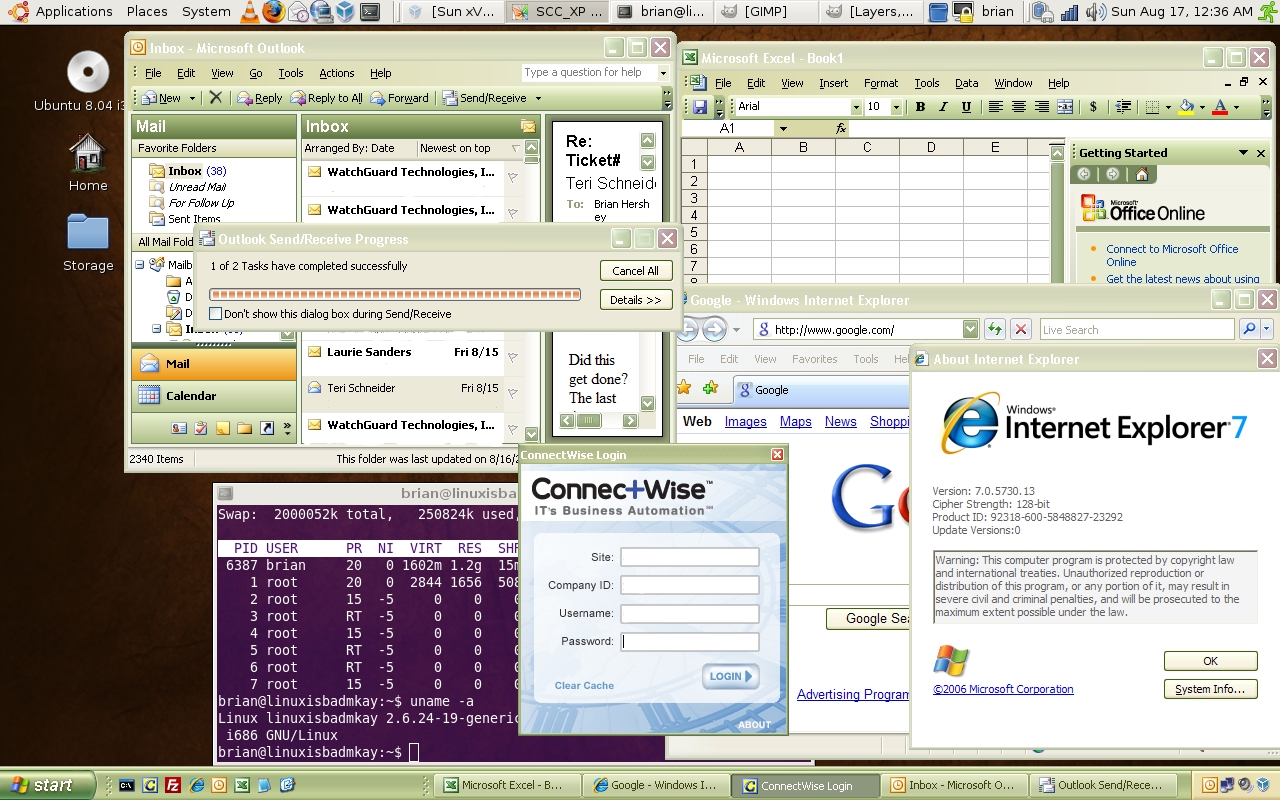Author Archive
I passed 000-078!!
by Brian on Sep.30, 2008, under General Info
I passed the 000-078 IBM BladeCenter v4 certification exam this afternoon.
This marks the 15th time I’ve pressed “Finish” at a Prometric testing facility.
All in all, this was the most difficult test I’ve taken, with the possible exception of the Microsoft ISA exam for my MCSE :Security & :Messaging.
So now, I have so many certs, they’d look silly all on a business card together at the same time!
So, just for grins, here’s what they look like all together:
Watchguard Certified Security Professional – Fireware
Microsoft Certified Systems Administrator 2003
Microsoft Certified Systems Administrator :Messaging
Microsoft Certified Systems Administrator :Security
Microsoft Certified Systems Engineer 2003
Microsoft Certified Systems Engineer :Messaging
Microsoft Certified Systems Engineer :Security
Microsoft Certified Technology Specialist – Windows Server 2008 (one test from MCITP)
IBM Certified Systems Specialist – IBM System x BladeCenter v4
Still working on EC Council’s CEH, and thinking of taking up CISSP.
Anyone have any input regarding certs you’ve achieved, or ones that have done your career no good whatsoever?
Audit your computer with WinAudit freeware.
by Brian on Sep.24, 2008, under Windows Info
Need an easy way to find a machine’s serial number? Or service tag number?
Or BIOS revision? Hard drive type? Use WinAudit. It’s free! And it rocks! It’s ~830k, and needs no installation. written by the fine folks at Parmavex, across the pond.
http://www.pxserver.com/
CryptedNets theme keeps changing…
by Brian on Sep.02, 2008, under Amusement
What do you think? Do you care?
Is everyone just reading the RSS feed anyway?
Does it matter to you in the slightest?
As evidenced by the stats, at least *some* people are reading…
What do you think?
Useful boot utilities
by Brian on Sep.01, 2008, under Windows Info
To copy a floppy boot image to a USB drive,
use BootDisk2BootStick:
Just select the source floppy drive, (sorry, no floppy image selection is possible) destination, (USB flash drive) and click “Start”.
[ Download BootDisk2BootStick ]
– Extract boot image from CD/DVD or ISO image:
use BBIE by Bart Lagerweij
Extract CD/DVD boot image using BBIE: “bbie D:†without the quotes and assuming D: is your CD/DVD drive.
– Write the extracted boot image from CD/DVD to USB flash drive
using MKBT by Bart Lagerweij
Command to write boot image file to USB flash drive is “MKBT -x image1.bin e:†without the quotes. image1.bin is the filename of the boot
image and e: is the drive letter of your USB flash drive.
– Extracting a boot image from an ISO file and writing it to a USB drive.
Use BBIE to extract the boot image from the ISO: “bbie filename.iso“.
Then, write the boot image to a USB drive using MKBT: “mkbt -x image1.bin e:â€
Need to mount an ISO file
to copy the contents or install something?
Use MagicISO, and it will show up as another CD/DVD drive on your system.
Backing up your Windows Internal Databases
by Brian on Aug.29, 2008, under Windows Info
When you install Sharepoint, or WSUS, and you have no existing SQL Server online, the installation routines will use the Windows Internal Database. This is not a problem, unless your disks are approaching their fill limits. To backup and shrink the transaction logs for the WID database, you need to install SQL Server Management Studio Express. Then, when using the management studio, the server name you connect to should be:
\.pipemssql$microsoft##sseesqlquery
Then, backup and truncate your transaction logs, and stop wasting all that disk space.
Dead CMOS batteries suck.
by Brian on Aug.27, 2008, under General Info
Sorry folks.
The power grid up here in Princel-tucky isn’t *extremely* reliable.
Pressed F1. Continued. Back online.
The perfect union of Linux and Windows
by Brian on Aug.17, 2008, under Linux, Windows Info
I finally have my laptop configured the way I want it. I’ve struggled for a while, wanting a native Linux desktop, but unable to completely switch due to certain work-required Active X controls, and lame online applications that detect the browser ID as “not Internet Explorer”.
In any case, I’d been running Windows Vista Ultimate 64-bit edition on the ThinkPad. I’m really not sure what all you lusers are complaining about, as it runs *really* well, and isn’t nearly as unstable as any older, more widely used Windows OS. (Don’t freak out, I run *many* operating systems, and hold no religious views regarding *any* of them, with the possible exception of OpenBSD. It really is the most stable, secure OS out there.)
Anyway, I digress. I backed up my Vista system and wiped the disk. I did a fresh install of Ubuntu-8.04, and installed rdesktop-1.6.0 for Windows 2008 remote desktop connections, and then installed Sun’s VirtualBox.
Then, I attached to an old VMWare virtual machine of XP Pro that I had laying around, and set it up for “Seamless mode”. This way, I can have a Windows task bar at the bottom of the desktop, and a Linux task bar at the top.
Now, when I need to run IE for a specific application, I can run it from the taskbar at the bottom, and it shows up right on the Linux desktop, next to my linux apps.
I think I can *finally* make the switch.
If you want this on your desktop, and need more information, let me know, I’ll help if I can.
Remedial Source Code Building and apt-get Usage.
by Brian on Aug.05, 2008, under General Info, Linux
If you’re going to be compiling source code on a Ubuntu Linux box, there are certain programs you need that *aren’t* installed by default. The most important part is the compiler. You need at least a C compiler. You can install the C compiler using apt-get. Apt-get is a program built into Ubuntu for fetching and compiling and installing source code from the web. Your Ubuntu machine needs to be online to use it. (try this at a shell prompt: man apt-get )
To install the compiler toolchain, issue this command.
sudo apt-get install build-essential
When you find that you cannot use the program (say, rdesktop-1.5.0) that came with your linux distribution, you should try to build it yourself from source. This seems a pretty easy task for some, but remember the first time you encountered a filename.tar.gz file? Did you gunzip it first, wondering what you should do to extract your prize from this filename.tar file? Anyway, here’s a brief rundown of what you would need to do to build rdesktop-1.6.0 from source on a freshly installed Ubuntu Linux box. After downloading your source file (rdesktop-1.6.0.tar.gz), it should be in your home directory. We’ll assume that your name is Bob, OK?
cd /home/bob (changes to your home directory. You’re Bob, remember?)
tar -zxvf rdesktop-1.6.0.tar.gz (this will decompress and un-tar the source files)
cd rdesktop-1.6.0Â (this changes your current directory into the extracted source directory)
./configure (this builds the Makefile)
make (make turns the source into a compiled binary)
sudo make install (this places the program onto your userland filesystem, using root privileges.)
Everex Cloudbook wifid binary
by Brian on Jul.29, 2008, under Linux
If you have a little trouble enabling the WLAN card on your Cloudbook, you can use this binary to activate the power button for it.
Copy it into /usr/bin, then create a script to activate the button at system boot:
Put the following script here: /etc/init.d/wifi_power
#! /bin/sh
setkeycodes 6d 112
nohup /usr/bin/wifid &
exit 0
now run this command
update-rc.d wifi_power defaults
Now, the power button for your WLAN card will work.
Here’s the wifid binary from the Cloudbook gOS recovery ISO.
Alternatively, you *could* just download the ISO from Everex…
Working Everex Cloudbook Kernel Config for Ubuntu-8.04
by Brian on Jul.28, 2008, under Linux
Hi all-
Just in case your Cloudbook has been a $400 paperweight ever since wiping it to install Ubuntu, I finally have a working kernel config file. It includes working cpu frequency scaling (1200mHz! w00t!), and functional sound through the SND_HDA_INTEL alsa driver.
This does not address the ‘squirrelly’ nature of the WLAN card, but I don’t need to use the WLAN for connectivity.. That’s not why I wanted a rtl8187. ;)
Download the Cloudbook Kernel Config for Ubuntu-8.04
Â