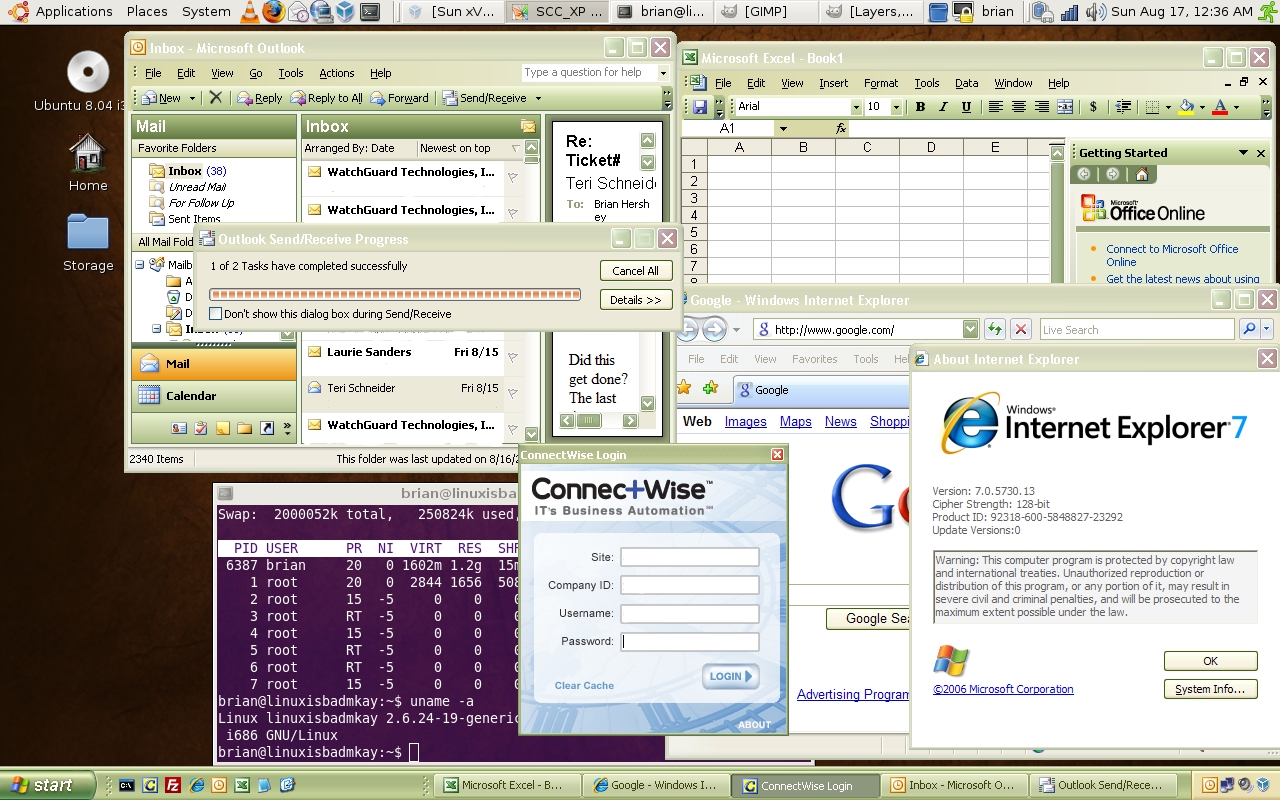Computer Stuff
Audit your computer with WinAudit freeware.
by Brian on Sep.24, 2008, under Windows Info
Need an easy way to find a machine’s serial number? Or service tag number?
Or BIOS revision? Hard drive type? Use WinAudit. It’s free! And it rocks! It’s ~830k, and needs no installation. written by the fine folks at Parmavex, across the pond.
http://www.pxserver.com/
Useful boot utilities
by Brian on Sep.01, 2008, under Windows Info
To copy a floppy boot image to a USB drive,
use BootDisk2BootStick:
Just select the source floppy drive, (sorry, no floppy image selection is possible) destination, (USB flash drive) and click “Start”.
[ Download BootDisk2BootStick ]
– Extract boot image from CD/DVD or ISO image:
use BBIE by Bart Lagerweij
Extract CD/DVD boot image using BBIE: “bbie D:†without the quotes and assuming D: is your CD/DVD drive.
– Write the extracted boot image from CD/DVD to USB flash drive
using MKBT by Bart Lagerweij
Command to write boot image file to USB flash drive is “MKBT -x image1.bin e:†without the quotes. image1.bin is the filename of the boot
image and e: is the drive letter of your USB flash drive.
– Extracting a boot image from an ISO file and writing it to a USB drive.
Use BBIE to extract the boot image from the ISO: “bbie filename.iso“.
Then, write the boot image to a USB drive using MKBT: “mkbt -x image1.bin e:â€
Need to mount an ISO file
to copy the contents or install something?
Use MagicISO, and it will show up as another CD/DVD drive on your system.
Backing up your Windows Internal Databases
by Brian on Aug.29, 2008, under Windows Info
When you install Sharepoint, or WSUS, and you have no existing SQL Server online, the installation routines will use the Windows Internal Database. This is not a problem, unless your disks are approaching their fill limits. To backup and shrink the transaction logs for the WID database, you need to install SQL Server Management Studio Express. Then, when using the management studio, the server name you connect to should be:
\.pipemssql$microsoft##sseesqlquery
Then, backup and truncate your transaction logs, and stop wasting all that disk space.
The perfect union of Linux and Windows
by Brian on Aug.17, 2008, under Linux, Windows Info
I finally have my laptop configured the way I want it. I’ve struggled for a while, wanting a native Linux desktop, but unable to completely switch due to certain work-required Active X controls, and lame online applications that detect the browser ID as “not Internet Explorer”.
In any case, I’d been running Windows Vista Ultimate 64-bit edition on the ThinkPad. I’m really not sure what all you lusers are complaining about, as it runs *really* well, and isn’t nearly as unstable as any older, more widely used Windows OS. (Don’t freak out, I run *many* operating systems, and hold no religious views regarding *any* of them, with the possible exception of OpenBSD. It really is the most stable, secure OS out there.)
Anyway, I digress. I backed up my Vista system and wiped the disk. I did a fresh install of Ubuntu-8.04, and installed rdesktop-1.6.0 for Windows 2008 remote desktop connections, and then installed Sun’s VirtualBox.
Then, I attached to an old VMWare virtual machine of XP Pro that I had laying around, and set it up for “Seamless mode”. This way, I can have a Windows task bar at the bottom of the desktop, and a Linux task bar at the top.
Now, when I need to run IE for a specific application, I can run it from the taskbar at the bottom, and it shows up right on the Linux desktop, next to my linux apps.
I think I can *finally* make the switch.
If you want this on your desktop, and need more information, let me know, I’ll help if I can.
Remedial Source Code Building and apt-get Usage.
by Brian on Aug.05, 2008, under General Info, Linux
If you’re going to be compiling source code on a Ubuntu Linux box, there are certain programs you need that *aren’t* installed by default. The most important part is the compiler. You need at least a C compiler. You can install the C compiler using apt-get. Apt-get is a program built into Ubuntu for fetching and compiling and installing source code from the web. Your Ubuntu machine needs to be online to use it. (try this at a shell prompt: man apt-get )
To install the compiler toolchain, issue this command.
sudo apt-get install build-essential
When you find that you cannot use the program (say, rdesktop-1.5.0) that came with your linux distribution, you should try to build it yourself from source. This seems a pretty easy task for some, but remember the first time you encountered a filename.tar.gz file? Did you gunzip it first, wondering what you should do to extract your prize from this filename.tar file? Anyway, here’s a brief rundown of what you would need to do to build rdesktop-1.6.0 from source on a freshly installed Ubuntu Linux box. After downloading your source file (rdesktop-1.6.0.tar.gz), it should be in your home directory. We’ll assume that your name is Bob, OK?
cd /home/bob (changes to your home directory. You’re Bob, remember?)
tar -zxvf rdesktop-1.6.0.tar.gz (this will decompress and un-tar the source files)
cd rdesktop-1.6.0Â (this changes your current directory into the extracted source directory)
./configure (this builds the Makefile)
make (make turns the source into a compiled binary)
sudo make install (this places the program onto your userland filesystem, using root privileges.)
Everex Cloudbook wifid binary
by Brian on Jul.29, 2008, under Linux
If you have a little trouble enabling the WLAN card on your Cloudbook, you can use this binary to activate the power button for it.
Copy it into /usr/bin, then create a script to activate the button at system boot:
Put the following script here: /etc/init.d/wifi_power
#! /bin/sh
setkeycodes 6d 112
nohup /usr/bin/wifid &
exit 0
now run this command
update-rc.d wifi_power defaults
Now, the power button for your WLAN card will work.
Here’s the wifid binary from the Cloudbook gOS recovery ISO.
Alternatively, you *could* just download the ISO from Everex…
Working Everex Cloudbook Kernel Config for Ubuntu-8.04
by Brian on Jul.28, 2008, under Linux
Hi all-
Just in case your Cloudbook has been a $400 paperweight ever since wiping it to install Ubuntu, I finally have a working kernel config file. It includes working cpu frequency scaling (1200mHz! w00t!), and functional sound through the SND_HDA_INTEL alsa driver.
This does not address the ‘squirrelly’ nature of the WLAN card, but I don’t need to use the WLAN for connectivity.. That’s not why I wanted a rtl8187. ;)
Download the Cloudbook Kernel Config for Ubuntu-8.04
Â
Adding a batch list of users to a Windows server
by Brian on Jul.08, 2008, under Windows Info
ADDUSERS – Automate the creation of a large number of users
SyntaxCreate Users:
AddUsers /c filename [/s:x] [/?] Domain Password_options
Dump to file:
AddUsers /d{:u} filename [/s:x] [/?] Domain Password_options
Erase Users:
AddUsers /e filename [/s:x] [/?] Domain Password_options
KEY
Filename – The comma-delimited file that AddUsers uses for data.
/s:x – Change the delimiter character used in filename to x.
e.g. /s:~ would make the delimiter “~”
Domain – Query the Primary Domain Controller (PDC) of domain.
You can also use Servername to specify the machine where user accounts are created or read.
AddUsers will use the local computer by default (if you do not specify Domain)
/c – Create user accounts, local groups, and global groups as specified by filename.
/d{:u} – Dump user accounts, local groups, and global groups to filename.
The (:u) is an optional switch that causes current accounts to be written to the specified file in Unicode text format.
Choosing to dump current user accounts does not save the account’s passwords or any security information for the accounts.
Note: Password information is not saved in a user account dump and if you use the same file to create accounts, all passwords of newly created accounts will be empty. To back up security information for accounts, use a Tape Backup.
/e – Erase the user accounts specified in the file name.
CAUTION: Be careful when erasing user accounts, as it is not possible to recreate an account with the same SID. This option will not erase built-in accounts.
Password_options
/p: – Set account creation options, used along with any combination of the following:
* l – Users do not have to change passwords at next logon.
* c – Users cannot change passwords.
* e – Passwords never expire. (implies l option)
* d – Accounts disabled.
By default, all created users are required to change their password at logon.
Example
Create a comma-delimited text file, which contains the new users to be created. Following the Syntax as follows:
[Users]
User Name,Full name, Password, Description, HomeDrive, Homepath, Profile, Script
e.g.
[User]
jimmye,James Edward Phillip II,,,,,,
alexd,Alex Denuur,,,E:,E:usersalexd,,
ronj,Ron Jarook,ChangeThis,,E:,E:usersronj,,
sarahs,Sarah Smith,,,,,,
u0123,Mike Olarte,,,,,,
Save the file as C:Users.txt and execute the command
AddUsers MyDomain /c c:Users.txt /p:e
The Everex Cloudbook CE1200V. Not *exactly* a brick…
by Brian on Jun.01, 2008, under Linux
Uncle Sam recently decided to task me with spending some of his money, in an effort to stimulate the economy. Being thusly stimulated, I felt it my national duty to spend it. So, I bought an Everex Cloudbook.. Don’t laugh.. The WLAN adapter uses an RTL8187 chipset, perfect for breaking encryption on wireless networks. (and *quickly*) I booted the factory-installed gOS, and clicked around in it for about 10 minutes before wiping it. (first mistake) However, installing alternate OSes on it seems to be quite a feat. There’s no optical drive, so your choices are to boot to an external CD/DVD, USB device, or PXE netboot.
For this, I choose to PXE netboot. (I have a few OpenBSD servers around, and all you really need to netboot something is a DHCP server and a tftp server. Both of which are built in to every OpenBSD base install.)
Apparently, because the wireless card is a USB device, you need the “wifid” binary from the default OS to activate the power button to turn it on. So, after wiping it, the only connectivity I had available was via patch cable. The *good* news was that Everex offers a download of the Cloudbook ISO. The bad news is that it’s about 1 GB. I downloaded it, and mounted it with <code> # mkdir /media/cloudbook && mount -o loop Cloudbook.iso /media/cloudbook </code> I then copied the wifid binary to my laptop, and then to a USB flash drive. I also downloaded the netboot installer for the Ubuntu 8.04LTS release, and placed it into the tftp root on my DHCP server. I altered the dhcpd.conf to include the MAC address of the Cloubook and name of the kernel to boot. Installing Ubuntu 8.04LTS via netboot was really fast on the LAN, and finished in about an hour. (without CPU frequency scaling built into the generic kernel, the Cloudbook’s VIA C-7M processor will only run at 600mHz)
After recompiling the kernel, the CPU now runs at 1.2 gHz. The CPU frequency scaling governor is set to “ondemand” by default, so I manually turn it up when connected to AC. <code> # cpufreq-selector -g performance </code>
Oops, when recompiling the kernel, I forgot to enable the sound card. Back to compiling the kernel..
Anyway, if you get stuck, there’s a great forum with lots of helpful information regarding the Cloudbook here: http://www.netbookuser.com . Props to Dimethoxyhead for the CPU scaling information.
Moving Outlook email to Entourage
by Brian on May.14, 2008, under Mac OSX, Windows Info
Shamelessly ripped from O’Reilly…
Microsoft has not yet provided an import function that allows bringing email messages into Entourage (.mbox files) from Outlook (.pst files)
Here is a procedure, which works moving message files from Outlook (or Outlook Express) on Windows XP to Entourage on Mac OS 10.2.
On the PC
1) Open Outlook Express and import the mail folders from Outlook: File/Import/Messages. (This converts the messages in the Outlook .pst file into .mbox format. Using the Outlook Express import utility has the advantage of maintaining the date of the email, which would be lost using the export to a file function within Outlook.
2) In Outlook Express, open an email folder, select messages and drag and drop into a Windows Explorer folder. (The messages will be appended with an .eml extension but they are in a Mbox format readable on Mac).
3) Transfer the folder to the Mac (or open the folder on the Mac if the PC and Mac are networked).
On the Mac
4) Open Entourage. In the Mail folder create a temporary folder and drag and drop the Outlook Express .eml files into the folder (do not try to transfer more than 150 files at a time).
5) The messages are now in Entourage, but each is in a separate folder. To put them in the appropriate folder (such as Inbox), you can search for and select all the messages, then drag and drop into the appropriate folder. Here’s how a) click on the temporary folder; b) go to Edit/Advanced Find from the drop down menu; c) Check the “Include subfolders” box and under Criteria select “Does not contain”, then put in any text not in your email subject line (for example: qqqqqqqqqqqqqqqqqq). All messages should be selected and you can drag and drop to the appropriate folder. Delete the temporary folder, which will now be filled with empty folders.